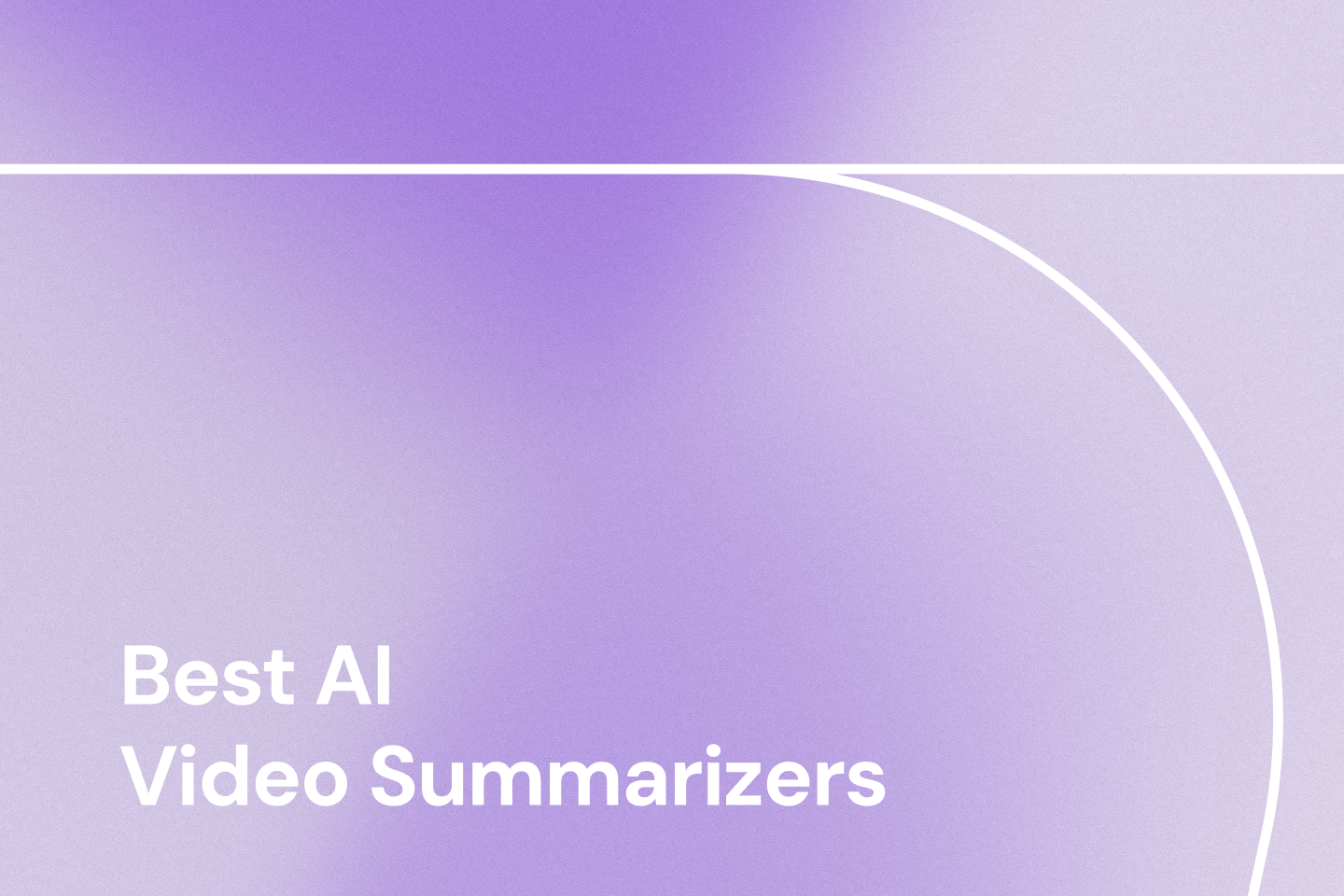Are you tired of manually creating mind maps for every new project or piece of content? What if you could automatically generate insightful mind maps whenever you create a new presentation, publish a YouTube video, or save an interesting article? That's exactly what the Zapier and Mapify integration offers—a powerful way to automate your mind mapping process and save valuable time.
What Is Zapier?
Zapier connects thousands of apps to automate tasks effortlessly. It streamlines workflows from content creation to data management by integrating tools like Gmail, Google Slides, YouTube, and Notion. Through "Zaps," Zapier triggers actions between apps, reducing manual work and minimizing errors.
What is Mapify?
Mapify is a powerful mind mapping tool that helps users visualize information, brainstorm ideas, and organize thoughts in a structured, intuitive way. Unlike traditional mind mapping software, Mapify leverages AI to help generate comprehensive mind maps from various content sources, including text, videos, web pages, and more. By integrating Mapify with Zapier, you can automate the creation of mind maps from various sources, enhancing clarity and productivity.
Why Automate Mind Map Creation with Zapier?
Have you ever wondered how much time you spend creating mind maps manually? The integration between Zapier and Mapify offers several compelling benefits:
- Time Efficiency: Automatically generate mind maps without manual intervention, freeing up hours in your workweek.
- Consistency: Ensure all critical content is mapped systematically with the same quality standards.
- Seamless Workflow: Integrate mind mapping directly into your existing processes without disruption.
- Real-time Updates: Create mind maps instantly when new content is published or updated.
- Reduced Cognitive Load: Eliminate the need to remember to create mind maps for new content.
How to Create a Zap for Mind Map Generation
Follow these straightforward steps to set up a Zapier mind map integration:
Step 1: Log in to Zapier and Create a New Zap
Go to Zapier and log into your account. In the left-hand menu, click “Zap” to start setting up your automation.

Step 2: Set Up a Trigger in Zapier
A trigger is an event that starts your Zap. Choose the app that will initiate the automation and select the trigger event.
🔹 Common Trigger Options:
- New File Added – triggers when a new file is uploaded to a cloud storage service (e.g., Google Drive, Dropbox).
- New Email Received – triggers when an email arrives in your inbox (e.g., Gmail, Outlook).
- Form Submission – triggers when a form is filled out (e.g., Google Forms, Typeform).
📌 Example: YouTube Trigger
If you want to create a mind map whenever a new video is added to a YouTube playlist, select YouTube as the trigger app and choose “New Video in Playlist” as the event.

🔧 How to Configure the Trigger:
- Connect your YouTube account.
 2. Select the channel and playlist ID where new videos will trigger the Zap.
2. Select the channel and playlist ID where new videos will trigger the Zap.
 3. Run a test to ensure the connection is working.
3. Run a test to ensure the connection is working.
Step 3: Choose Mapify as the Action
- Set Mapify as the Action App – Search for Mapify in the “Choose App” section.


- Select an Action Event – Choose one of the following:
- Generate a mind map from text prompts
- Generate a mind map using AI search
- Summarize a webpage into a mind map
- Summarize a YouTube video into a mind map
Since the trigger is YouTube, select “Summarize YouTube Video into a Mind Map” to automatically convert video content into a structured mind map.

Step 4: Connect Your Action App
To use an app in Zapier, you’ll need to connect your account by entering an API Key or authorizing access.
📌 Example: Connecting Mapify
- Log in to your Mapify account.
- Click on your profile icon (top right).
- Select “Account & Settings”.
- Generate and copy your API Key.
- Paste the API Key into Zapier and connect your Mapify account.


Step 5: Configure Action Parameters
Once your action app is connected, configure the action settings.
🔹 Common Configuration Options:
- Output Format – define whether the output is text, a document, or a visual representation.
- Language Selection – choose the preferred language for processing content.
- Input Data – specify the data that the action will process (e.g., video URL, text prompt).
📌 Example: YouTube Video Summarization
For Mapify, enter:
- Output Language – Mapify supports 30+ languages.
- YouTube Video URL – only videos with captions are currently supported.

Step 6: Test and Activate Your Zap
✅ Final Steps:
- Click “Test” to verify everything works as expected.
- If the test is successful, click “Publish” to activate the automation.
- Once activated, the Zap will automatically execute whenever the trigger conditions are met.
With this setup, you can save time, automate content creation, and enhance productivity without any manual effort!
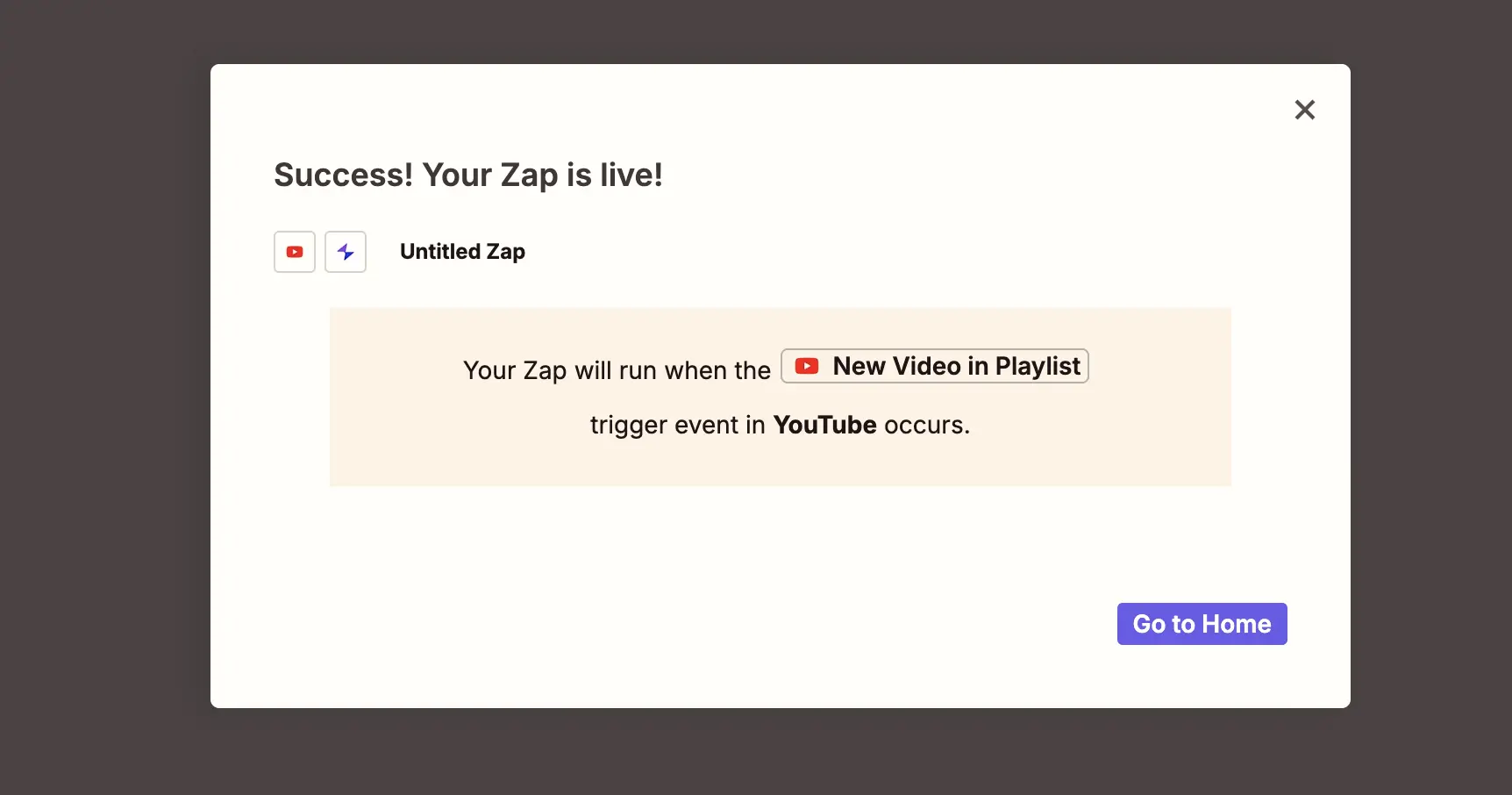
Top 3 Use Cases for Automating Mind Maps
Case 1: Automatic Organization of Reading Materials
Applicable Scenarios:
- Quickly understanding reports, white papers, and academic papers.
- Structuring meeting notes for easy reference.
Example Use Case: A high school history teacher regularly prepares different lesson plans and needs to gather and organize a lot of teaching resources and historical research materials. This process is time-consuming, especially when dealing with long articles or papers.
Mapify Automation Solution:
Trigger: Choose "New Item" as the event. When you save an article to Pocket, it automatically triggers the workflow.

Action 1: Use Mapify to generate a mind map from the article’s URL, capturing the core points.

Action 2: Set up an email action to send a reminder with a link to the newly created mind map for easy review.

Case 2: Real-time Industry Trends Monitoring and Knowledge Base Building
Applicable Scenarios:
- Organizing educational video summaries.
- Extracting key points from industry news or podcasts.
Example Use Case: A market analyst needs to stay updated with the latest news about emerging technologies, such as AI and 5G, and automatically compile this information into a personal knowledge base.
Mapify Automation Solution:
Trigger: Choose "New Item in Feed" as the event in the RSS feed. Set up the RSS feed to track the latest tech news, such as from TechCrunch or other relevant industry sources.


Action 1: Filter for articles containing specific keywords, such as “AI” or “5G”.

Action 2: Use Mapify’s AI search function to generate a deep research mind map from the article title.


Action 3: Save the mind map to Notion to organize the knowledge base.

Case 3: Convert YouTube Subscriptions into Mind Maps
Applicable Scenarios:
- Organizing online course notes and educational video summaries.
Example Use Case: A student using an online learning platform wants to quickly organize and summarize new video content from their subscribed channels. Every time a new video is uploaded, they want to automatically convert the key points from the video into a mind map for review and note-taking.
Mapify Automation Solution:
Trigger: Choose "New Video in Channel" as the event. Set up the trigger to monitor new videos from your subscribed YouTube channels.

Action 1 : Mapify generates a mind map from the video, focusing on the key points or ideas presented.


Action 2: Set up an email action to send a reminder with a link to the newly created mind map, making it easier to review or share the summary.
Best Use Cases for Zapier & Mapify Integration
Integrating Zapier with Mapify can transform how you manage and visualize information. Some top use cases include:
- Content Planning: Automatically create mind maps for brainstorming sessions based on new ideas from various platforms.
- Project Management: Organize project data by generating mind maps from updated tasks in Notion.
- Marketing Strategies: Visualize campaign strategies by converting presentations and emails into comprehensive mind maps.
- Learning and Development: Streamline your research process by automatically mapping out new insights from video content or RSS feeds.
Automate Mind Mapping Using Mapify & Zapier
Manually creating mind maps can be time-consuming and prone to missing key details. However, integrating Mapify with Zapier revolutionizes this process. By automating mind map generation, you can save time, maintain structured content, and seamlessly incorporate it into your workflow.
Whether you're a content creator, project manager, marketer, or student, Mapify helps you organize information more efficiently, plan effectively, and enhance productivity. Try Mapify with Zapier today and experience the power of AI-driven smart mind mapping!
Frequently Asked Questions About Zapier and Mapify Integration
What Is Zapier Used For?
Zapier automates workflows by connecting different apps, saving time and reducing manual errors.
What Is a Zap in Zapier?
A Zap is an automated workflow that connects two or more apps. When a trigger occurs (e.g., a new email in Gmail), Zapier performs a predefined action (e.g., generating a mind map in Mapify). No coding required.
How Does Zapier Work?
Zapier automates tasks using Zaps, which trigger actions across apps when specific events occur, streamlining workflows effortlessly.
What Is a Zapier Mind Map?
A Zapier mind map is an automated mind map created in Mapify using triggers from connected apps, turning raw data into structured visuals for better clarity and productivity.
Do I Need Coding Skills to Use Zapier with Mapify?
No, Zapier requires no coding skills. Its user-friendly interface allows you to create automated workflows with simple drag-and-drop actions.