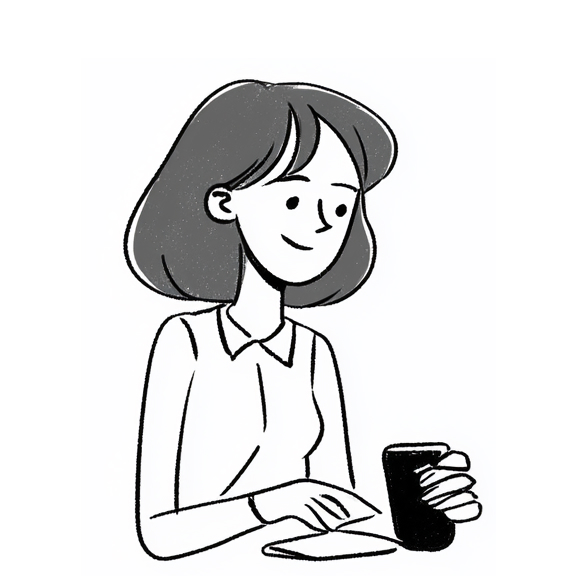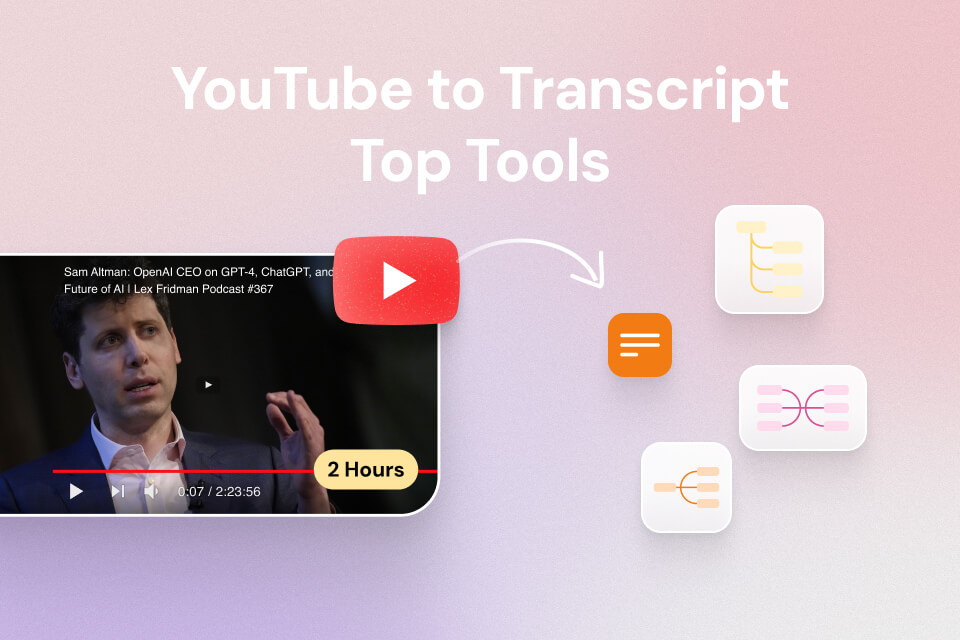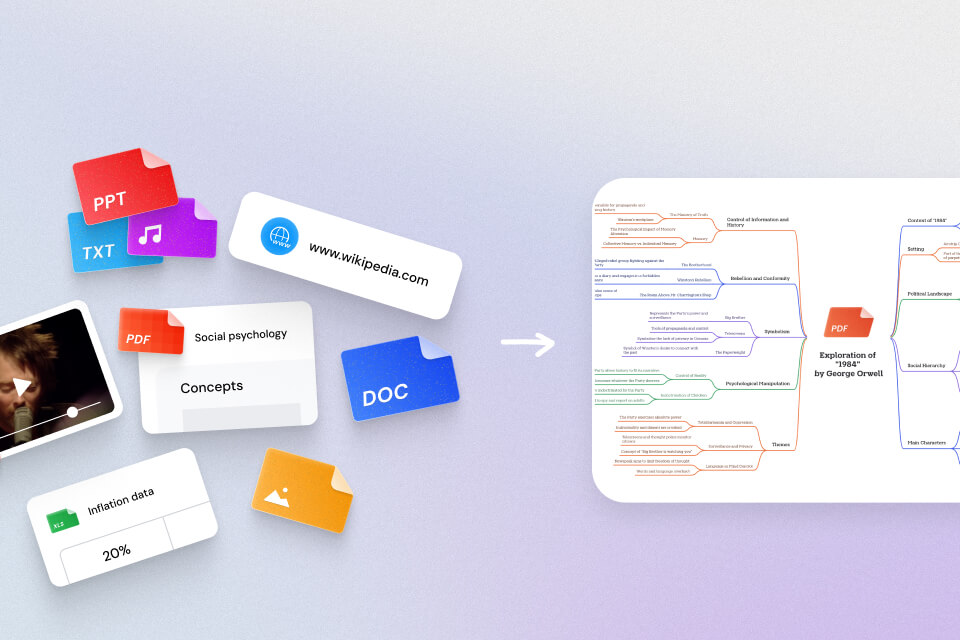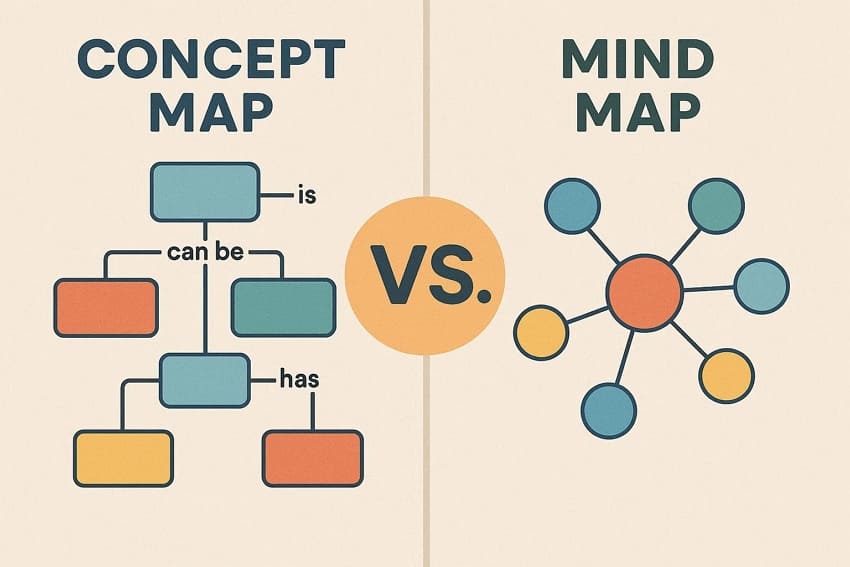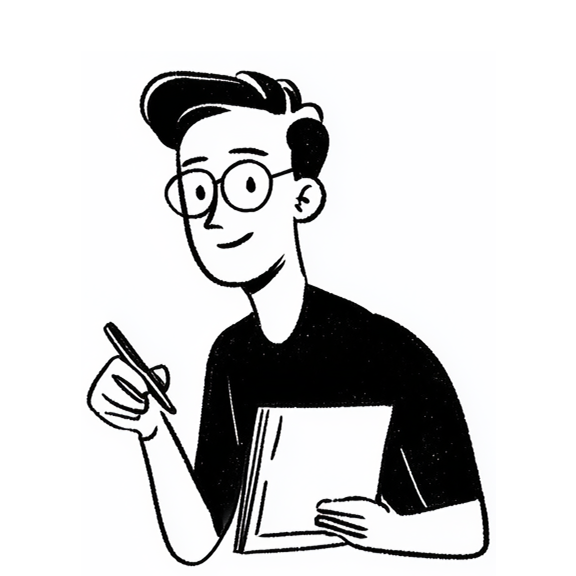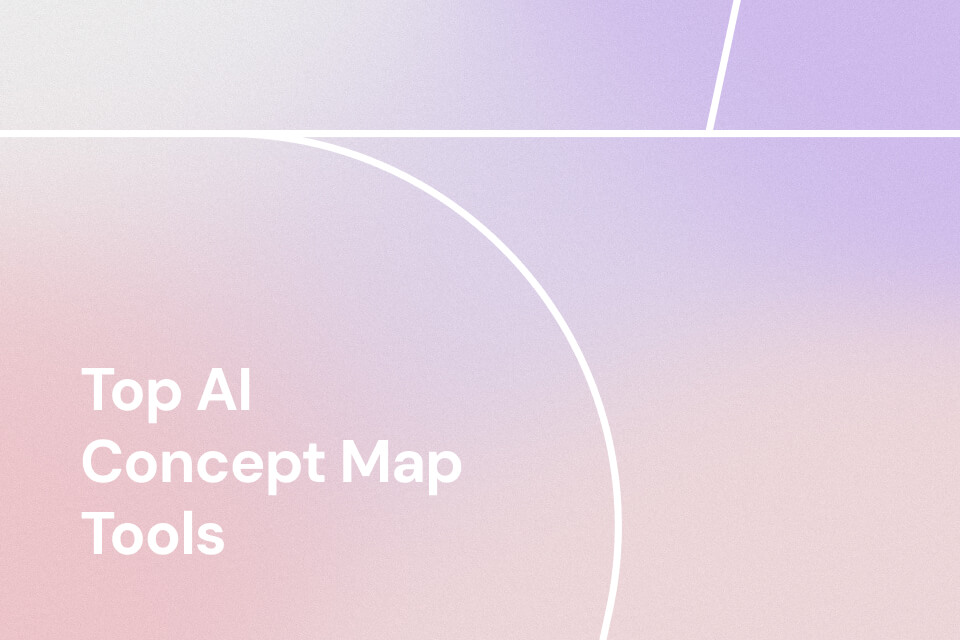YouTube transcripts can be downloaded in several ways, yet it is crucial to choose the correct one. The best tool should provide you with precise and properly formatted transcripts that help you save time and effort. It enables access to understand the content of the video effectively to a larger audience.
There are many solutions you can choose. Nevertheless, it is not easy to select a helpful solution that will suit your requirements. This article introduces the top 5 techniques to download YouTube transcripts to your device.
Method 1. Download YouTube Transcript as Text Online Free
If you're looking for a fast and accurate way to convert a YouTube video into text, Mapify is the right choice. It provides a**** YouTube to Transcript online tool that offers one of the most seamless online experiences — and it's completely free to use, with no account required.
Just paste a YouTube link, and Mapify instantly generates the full transcript of the video. You can choose to include or exclude timestamps, and download the transcript as a TXT file in one click. It's especially useful for content creators, students, and researchers who need a quick way to extract video content for reuse.
For a deeper understanding, Mapify also gives you a visual mind map of the video’s content, along with an AI-generated summary. This helps you navigate long videos more easily and absorb key points at a glance — without having to watch the entire video.
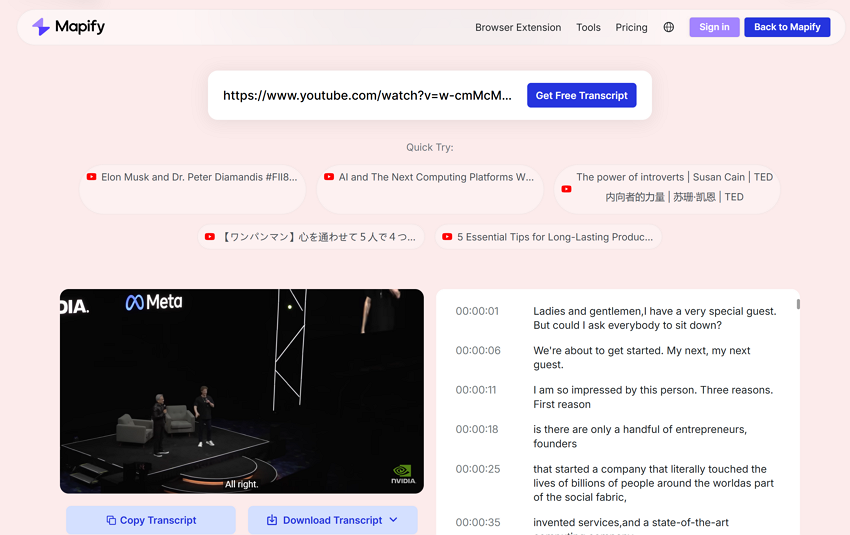
Pros
- No signup or installation required — 100% browser-based.
- Supports multiple languages, including auto-detection and subtitle translation.
- Instant .txt transcript download with or without timestamps.
- Includes AI mind maps and summaries for faster video understanding.
Cons
- Mind map editing requires a paid plan.
- Collaboration features (e.g. sharing editable maps) are limited for free users.
3 Steps to Download YouTube Transcripts Free Online
Step 1: Visit Mapify's YouTube to Transcript tool and paste your video link into the search box.
Step 2: Mapify will instantly generate a transcript. Click “Download Transcript” to save the .txt file to your device.
Step 3 (Optional): Explore the AI-generated mind map and summary to quickly digest the content, or use the chat function to ask follow-up questions about the video.
Instantly turn your content into mind maps with AI
Get Started NowMethod 2. Using YouTube’s Built‑In Transcript Feature
A lot of videos have an in-built transcript option on YouTube itself. You can access it and watch the text that is timestamped and aligned with the audio of the video. This aspect comes in handy when there is a need to scan through a conversation or when one wants to find specific sections of the video. It helps you get text from a YouTube video immediately without using third-party services.
Pros
- It is a free and easy access to the transcripts of each YouTube video.
- The clickable timestamps help you jump to specific scenes for reference purposes.
Cons
- Some videos might not have the transcripts available, as it might be a private feature.
- The text might overlap with multiple speakers, as it does not have a speaker identification function.
How to Get YouTube Video Transcripts from YouTube Itself
Step 1. Once you open the video you want to read the transcript for, scroll down and extend its description box. Here, look into the “Transcript” section and click on the “Show Transcript” button.
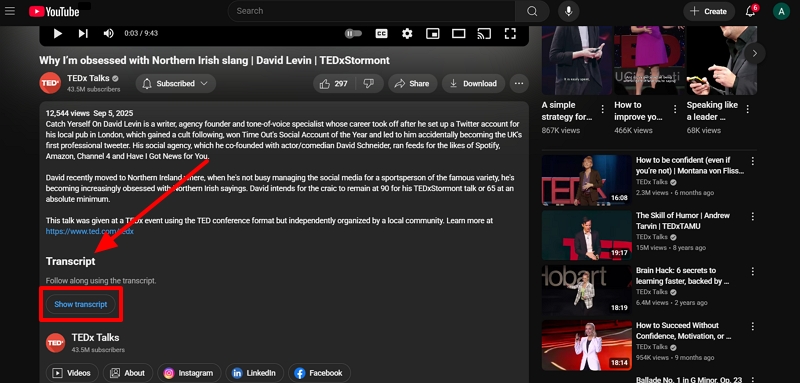
Step 2. Upon doing so, the transcript automatically starts generating on the right side of the video so that you can refer to it throughout every scene.
Method 3. Use Chrome Extension to Get YouTube Video Transcripts
Users across browsers can also consider using Chrome extensions for obtaining video transcripts. YT Transcript Downloader, a unique Chrome extension, allows you to download the transcripts that YouTube generates for you. This tool helps you download the video transcript from YouTube instead of having to copy and paste the content. Moreover, you can download the transcript in TXT file format for easy accessibility.
Pros
- It has a seamless utilization process to ensure everyone can use the product's functionality.
- You get the ability to control whether you want to include the timestamps into your TXT transcript file or not.
Cons
- There are no additional editing features within this transcript downloader extension.
- You cannot translate the transcript into different languages, which restricts usage to diverse users.
Use YT Transcript Downloader Extension for YouTube Transcripts
Step 1. Start the process by getting access to the Chrome Web Store and locating the YT Transcript Downloader to click on the “Add to Chrome” button.
Step 2. Once the extension is added, navigate to the YouTube video you want transcripts for, scroll down to the description section, and click on the “Show Transcript” button.
Step 3. Once the YouTube video transcripts are generated, make sure the extension is activated in the “Extension Bar.” Then, use the “Download” icon button to save the TXT file to your device.
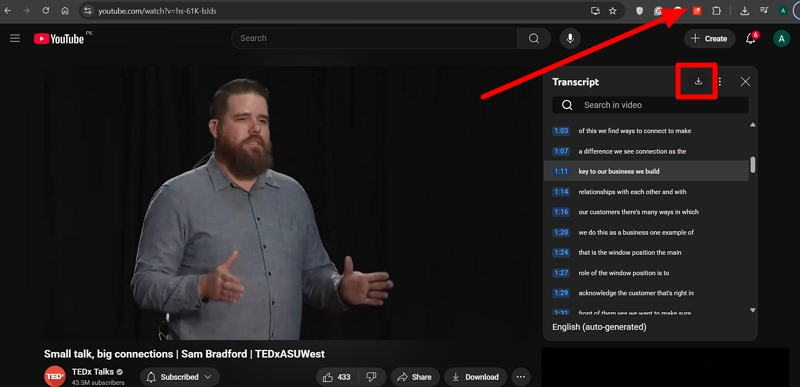
Method 4. Install the Mobile App to Generate YouTube Transcripts
For people who prefer generating transcripts on their mobile, they can get the YouTube transcripts using the Summarify [iOS]: AI for YouTube App. Users get the ability to generate a summarized version of their lengthy YouTube videos as a PDF, markdown, or plain text to understand the content better. It automatically saves the extracted transcripts and summaries into iCloud and shares them with others for collaboration.
Pros
- It transcribes the YouTube video content in multiple languages.
- The app provides timestamps and links regarding the video for accurate references.
Cons
- Users need to have a stable internet connection to generate the summaries.
- The free version limits the number of summaries and transcript downloads per week.
Steps on YouTube Video Transcripts for Mobile Phone
Step 1. Once you access the tool, add your YouTube video link to the box. Now, pick the “Transcript” option from the next window to start the process.
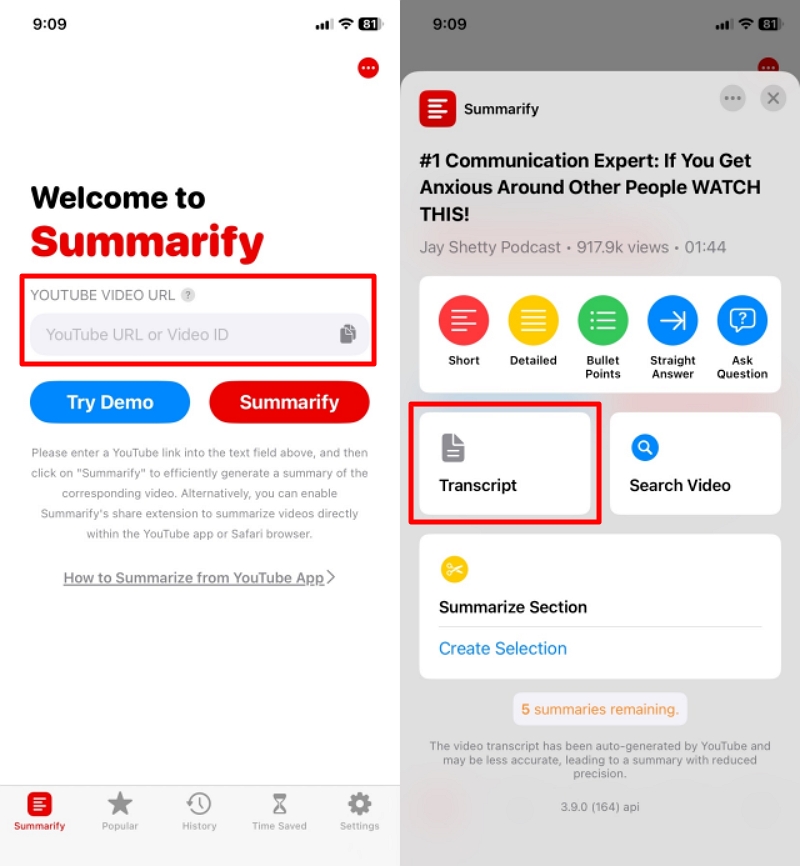
Step 2. Next, pick the language of your choice and tap on the “Download” icon to choose what you want to perform is the transcription that is generated.
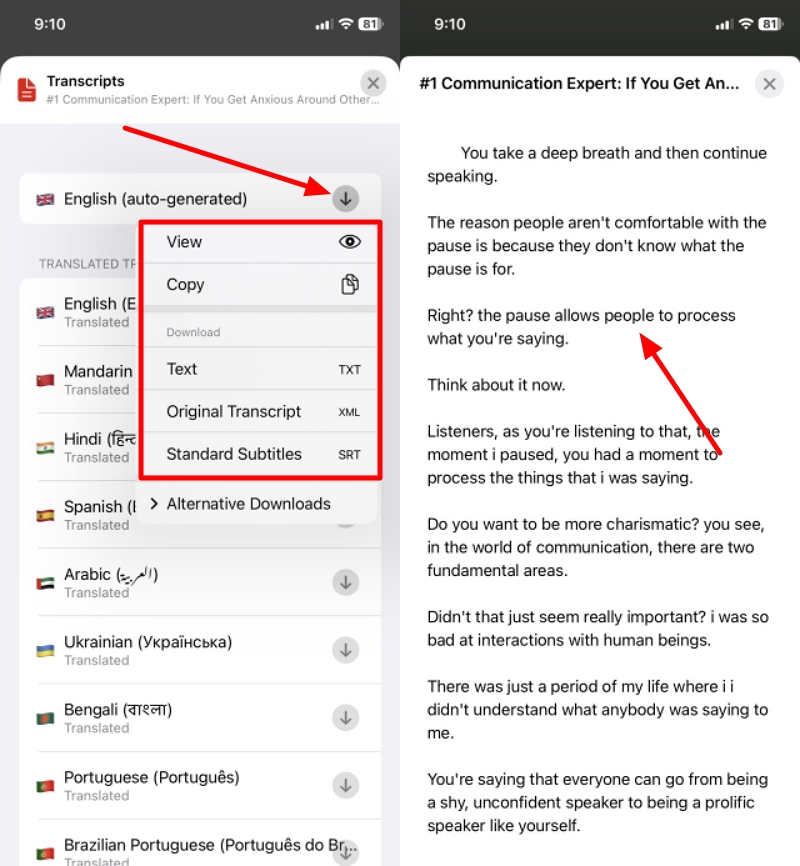
Method 5. Access Google Docs Voice Typing for YouTube Transcripts
The Google Docs Voice Typing functionality is a free and easy-to-use tool for those looking to get a transcript for a YouTube video quickly. This is an automatic tool that generates transcripts in real-time by detecting the audio. You get the ability to manually edit the text extracted from the video for more accuracy. It allows you to download the transcript in different file formats for your flexibility.
Pros
- It is 100% free to use the voice typing feature for transcript generation.
- This is a built-in functionality for Google Docs and does not require any additional software installations.
Cons
- The Google Docs voice typing feature does not work without a stable internet connection.
- Using this feature in a noisy environment or with low-quality speakers can affect the transcript accuracy.
Steps to Download YouTube Transcripts with Google Docs
Step 1. Access Google Docs on your web browser and open up a new document. Here, click on the “Tools” tab and locate the “Voice Typing” option to activate it.
Step 2. Play a video on YouTube in another tab and ensure you are in a quiet environment with the volume at its highest. Shift back to the Google Docs tab and hit the “Microphone” icon to start the recording.
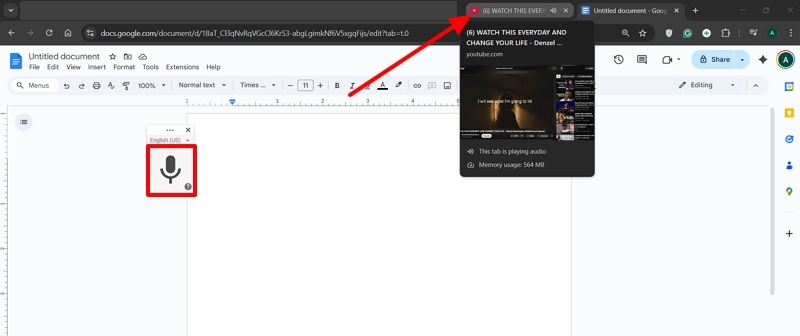
Step 3. Allow the “Voice Typing” feature to type out the spoken words in the video into text format. Once the video is complete, make manual changes to the transcript and download it in your preferred file format.
Conclusion
In summary, downloading YouTube transcripts has never been easier, thanks to a variety of tools catering to different needs and devices. Whether you prefer using a browser-based solution like Mapify, a Chrome extension for convenience, mobile apps for on-the-go access, or even Google Docs for manual capture, each method serves its unique purpose.
Among all options, Mapify stands out for its accuracy, speed, and user-friendliness. With support for multiple languages, instant .txt downloads, and smart features like mind maps and AI summaries, it offers far more than just transcripts — it turns video content into structured knowledge.
Choose the method that fits your workflow, and start saving time while getting more value out of every YouTube video.
Instantly turn your content into mind maps with AI
Get Started Now