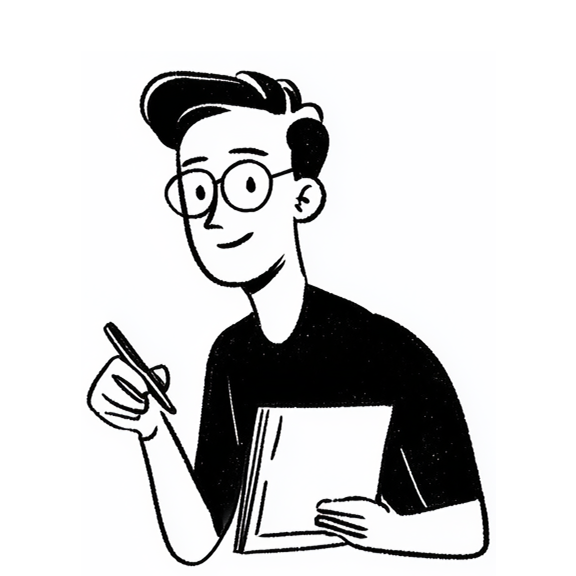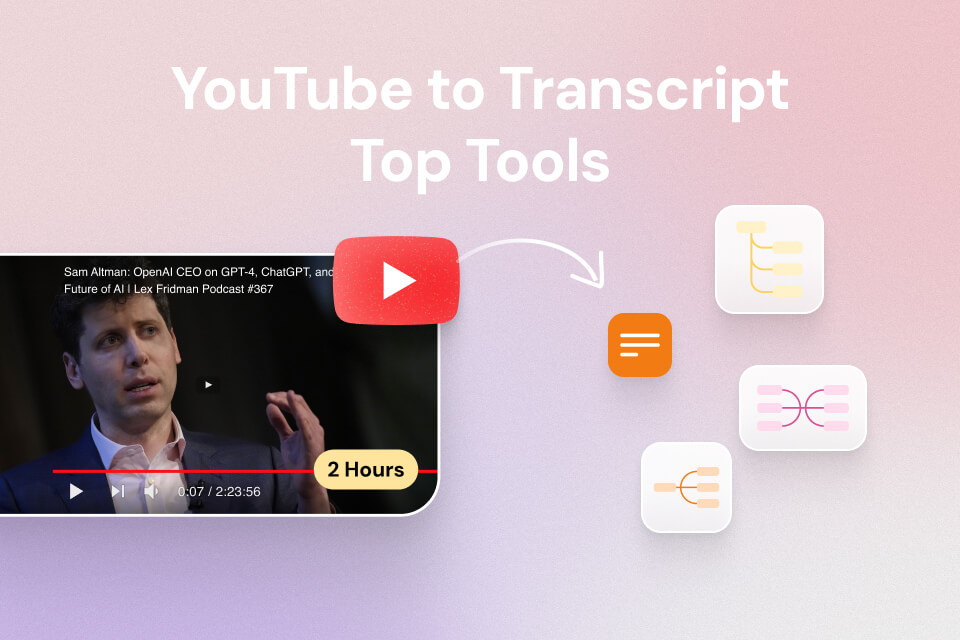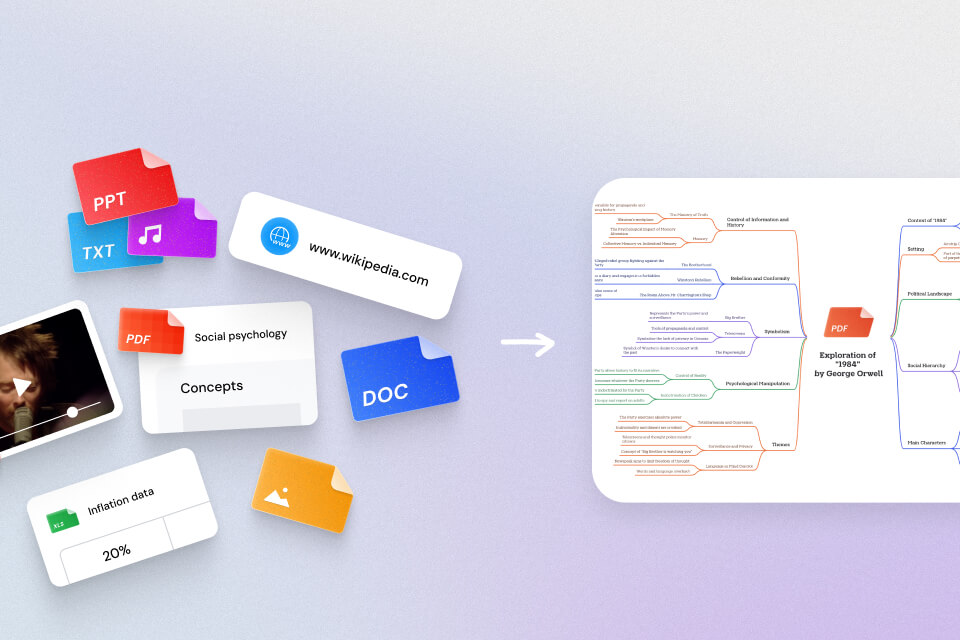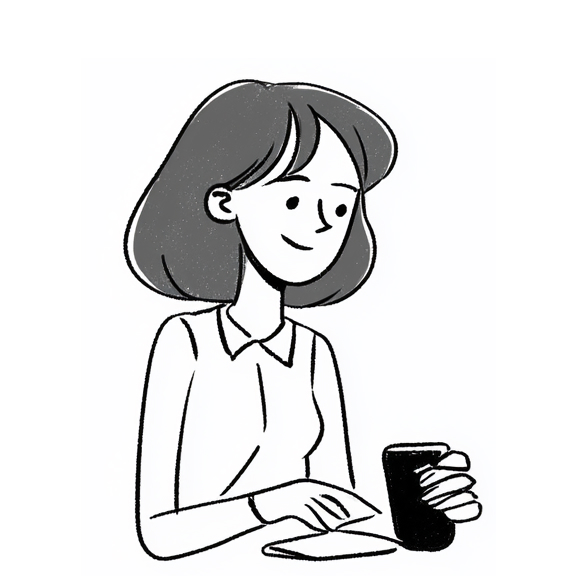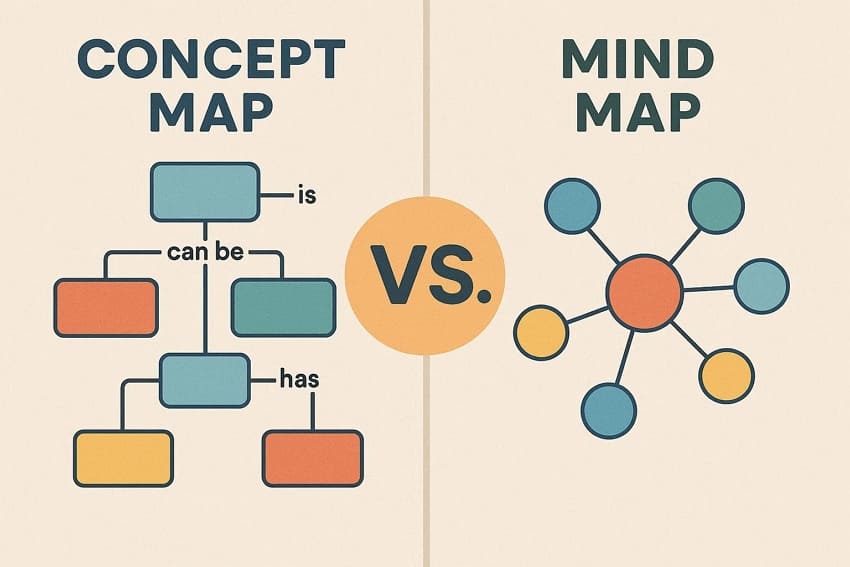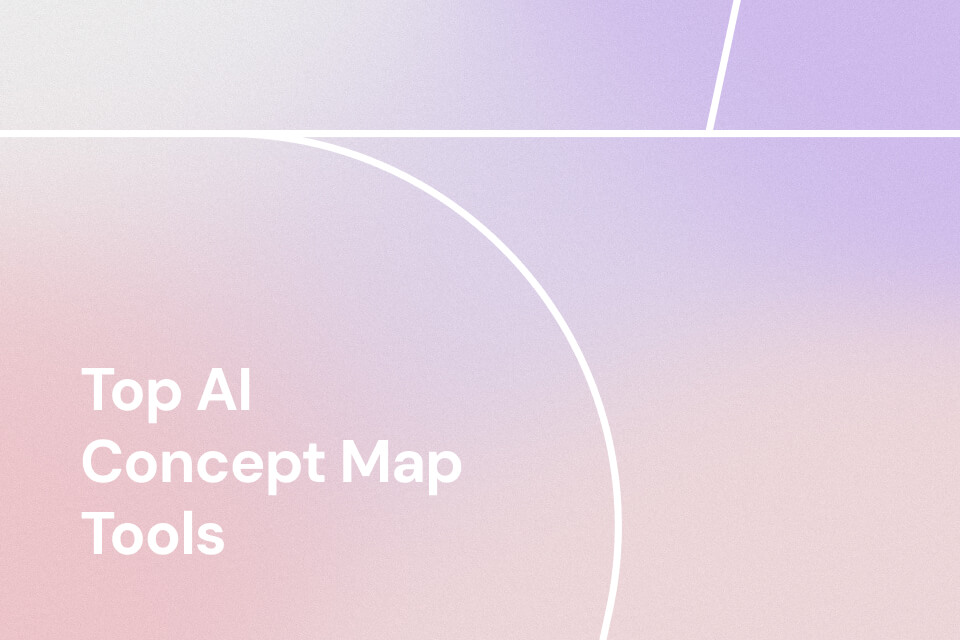It’s always relaxing to see subtitles within a YouTube video, but not all videos on YouTube will feature accurate and comprehensible subtitles. This is becoming a significant problem, particularly given the immense increase in the online learning trend. Thus, transcribing YouTube videos is becoming increasingly essential for viewers.
For many, it seems like a tedious job and effort when it comes to YouTube video transcription. However, it is actually not that complicated. In this article, we’ll walk you through 7 quick and easy ways to transcribe YouTube videos—from using YouTube’s free auto-captions to advanced AI-powered tools. Whether you need a fast solution for note-taking or a polished transcript for publishing, you’ll find the method that works best for you.
Method 1: Free AI YouTube to Transcript Tool
Mapify is the best AI mind mapping tool that not only summarizes any content into mind maps, but also transcribes YouTube videos into text for free online. With its built-in AI ability, you can get the YouTube transcripts within seconds. It supports copying the text directly or downloading as TXT, SRT, and VTT files. What's more, you can turn it into a visual mind map so that you can understand the original video better. No download required, just start transcribing online.
Instantly turn your content into mind maps with AI
Get Started NowSteps to turn YouTube into transcripts with Mapify
Step 1: Paste the YouTube video link
Go to the Mapify YouTube to Transcript tool and simply paste your video’s URL into the input box.
Step 2: Click “Get Free Transcript”
Mapify will automatically generate a complete transcript within seconds using AI, no editing skills required.
Step 3: Copy or download the transcript
Once it’s ready, you can copy the text directly or download it in multiple formats such as .txt, .srt, or .vtt. You can even convert it into a mind map for better comprehension and structured review.
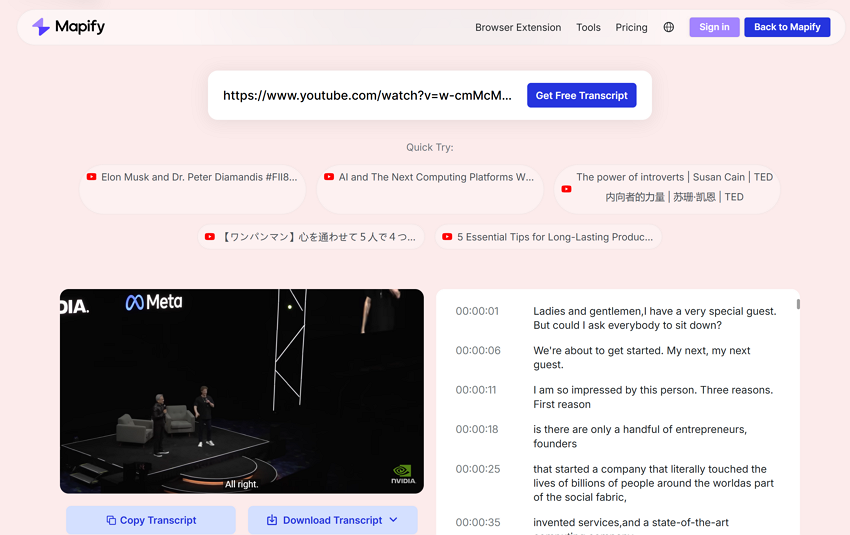 Pros:
Pros:
- Free to use — no subscription or upfront cost.
- No installation — works directly in your browser.
- Supports 100+ languages — great for international users.
- Includes timestamps — easier to match the transcript with the video.
- Multiple export formats —
.txt,.srt,.vtt, and even the mind map view. - Very fast — transcripts generated within seconds.
Cons:
- Limited editing options — you may need another tool for advanced formatting or polishing.
Method 2: Use the Built-in YouTube Transcript Feature
For most videos on YouTube, you can easily get auto-generated captions and transcripts via the native transcription feature from YouTube. Here are the simple 2 steps to activate the built-in transcription feature on YouTube:
Step 1: At the video playback interface, click on the description of the video and look for the “Show transcript” button at the end of the description section.

Step 2: You will now see the transcript with time stamps on the right side of the video.

Please note that this built-in transcription feature may not be available on all videos on YouTube. If you would like to transcribe videos without native transcription generation support, please continue reading our guide and check out some of the other useful methods.
Pros:
- Free-to-use
- Built-in feature does not require access to extra website/extension/software
- The fastest way to get YouTube video transcripts
Cons:
- Not that accurate, especially for non-English videos
- May not be available for all videos
- Viewers are not able to highlight/edit the content within the transcript
Method 3: Transcribe YouTube Video with Mapify Extension
You can also access the powerful mind mapping feature even more conveniently with Mapify’s Chrome Extension. It can summarize YouTube videos into mind maps easily and quickly.
Step 1: In the Chrome Extension store, search for Mapify Chrome Extension and add the extension to your browser.
Step 2: When the extension is correctly installed, you can see the Summarize button in the YouTube video interface.
Step 3: Click on the “Summarize” button under the video, or click on the extension icon to “Mapify This video.”

Step 4: The browser will automatically transfer you back to the Mapify Web end, and the video will be fully transcribed and summarized into nice-looking mind maps in no time.

Method 4: Google Docs to Transcribe YouTube Video Into Text
If you are looking to edit text while transcribing, then using Google Docs to transcribe YouTube videos is the best option for you. With the help of the “Voice Typing” feature in Google Docs, you can get real-time transcription while playing the video, which is especially useful when you are in a live stream session.
To access this feature, simply find it under the “Tools” dropdown menu within your Google Docs interface.

Once you see a microphone pop-up on your screen, it means that the Voice Typing feature is ready to go. Click on the microphone to activate the recording (the microphone icon will turn red), and you can now play the video to start transcribing.


If this is the first time you are using the microphone on the webpage, your browser may ask for the microphone recording permission. Select the option you prefer and refresh the page, the Voice Typing feature should now work just fine.

Pros:
- Can process almost any playable video in any format
- Can edit the transcribed text right away
Cons:
- Not able to record in-system audio
- Require a microphone, a portable speaker, and a clear sound environment to get usable transcription
- Not that accurate
Method 5: Use ChatGPT for YouTube Transcription
You can also turn into ChatGPT if you need to transcribe YouTube videos. Although ChatGPT itself does not support video link reading, there are a bunch of handy GPTs that can definitely help you out.
All you need to do is search for the “YouTube Transcribe” GPTs, and you will be presented with a list of GPTs that can handle your request. Simply send the YouTube video link and let the GPTs do their work. Depending on the developer behind each GPT, you may or may not be able to interact with the GPTs regarding the video content.

Pros:
- Can interact with ChatGPT regarding the video transcribed content
- Can process live links
Cons:
- Use of GPTs requires ChatGPT-Plus access (limited usage for free account holders)
- Performance may not be stable
Method 6: Use Online Dictation & Voice Recognition Tools
For those who need a more accurate and professional way to transcribe YouTube videos or any video and audio, dictation and voice recognition tools are the solution for you. These tools are more capable of recognizing human voices and speeches, and they are able to deliver more accurate transcripts based on the provided video file.
Pros:
- More accurate than traditional transcription tools
Cons:
- Some tools are not available for free
- May not optimize toward YouTube videos
- May need to download the video in order for the tools to process and analyze
Method 7: Transcribe YouTube Videos On Your Phone
Want to transcribe and summarize YouTube videos on your phone? Don’t worry, as we’ve also got you covered. We are proud to announce that Mapify is also available on both Android devices and iPhones. Here are the steps to get instant YouTube transcripts on your smartphone.
Step 1: Open the YouTube app, visit the video page, and share the video to copy the link.
Step 2: Download the app from the dedicated application store.
For Android users: Mapify on Google Play Store
For iPhone Users: Mapify on App Store
Step 3: Open the Mapify app, and enter the link of the YouTube video that you want to transcribe.

Step 4: Click the “Mapify” button at the top, and your transcribed mind map will be ready in seconds

How Does YouTube Transcription Actually Work
To most viewers and content creators, transcription usually refers to the video caption or subtitles of the videos. When uploading the video, some content creators may choose to include a subtitle file, which is basically the transcript of the video with time stamps, to provide their viewers with a better viewing experience.
In this case, these pre-made transcripts uploaded by the content creators are usually accurate and formatted, and some may even have translated video subtitles, making it much easier for viewers from overseas to understand the video content.
For those videos without a creator-uploaded subtitle file, YouTube will be using voice recognition to analyze the audio track of the video to generate a rough YouTube transcript. The built-in transcription feature works well for videos in English, and you may find it not that accurate for videos in other languages.
You can easily identify these auto-generated transcripts by checking the subtitles/cc setting under each video.
What to Keep in Mind When Doing YouTube Video Transcription
It is indeed easy and convenient to transcribe YouTube videos, but there are still a few things to keep in mind when you do so.
Accuracy
For auto-generated transcripts, video-related factors like background noise, accent, overlapping dialogue, and unclear speech can lead to errors and inaccuracies. You should always proofread the transcripts to ensure correctness and make necessary edits for clarity, especially for technical terms or expressions in the academic field that may not be recognized accurately.
Copyright Issues
Be cautious when using transcribed content that isn’t your own. No matter which method you used to transcribe the video, you are still considered to be using someone else’s work. YouTube videos are protected by copyright law, so using or sharing transcriptions may require permission from the content creator to avoid legal complications.
Final Takeaways
Transcribing YouTube videos no longer has to be time-consuming or complicated. Whether you’re a creator who wants accurate captions, a marketer aiming to boost SEO visibility, or a student looking to turn lectures into searchable notes, the right YouTube transcription tool can save you hours of work.
From YouTube’s free auto-captions to AI-powered services like Mapify’s YouTube to Transcript tool, you now have multiple options to choose from depending on your needs—speed, accuracy, or advanced export formats.
The key is simple: pick the method that fits your workflow, start generating transcripts today, and unlock new ways to make your video content more accessible, discoverable, and valuable.
Try Mapify for free and see how easy it is to turn your videos into high-quality transcripts in seconds.
Instantly turn your content into mind maps with AI
Get Started Now