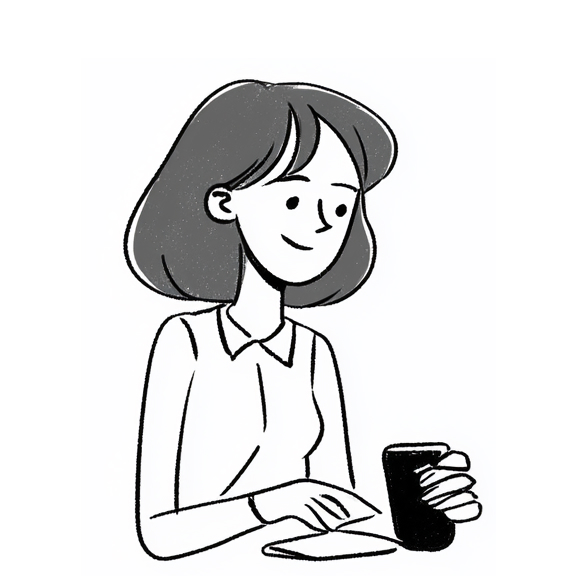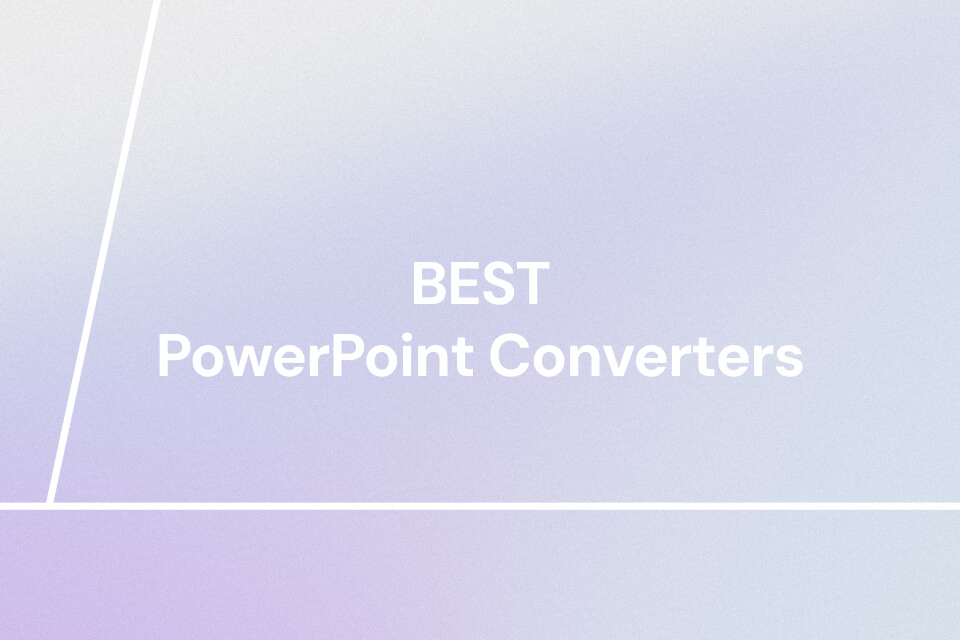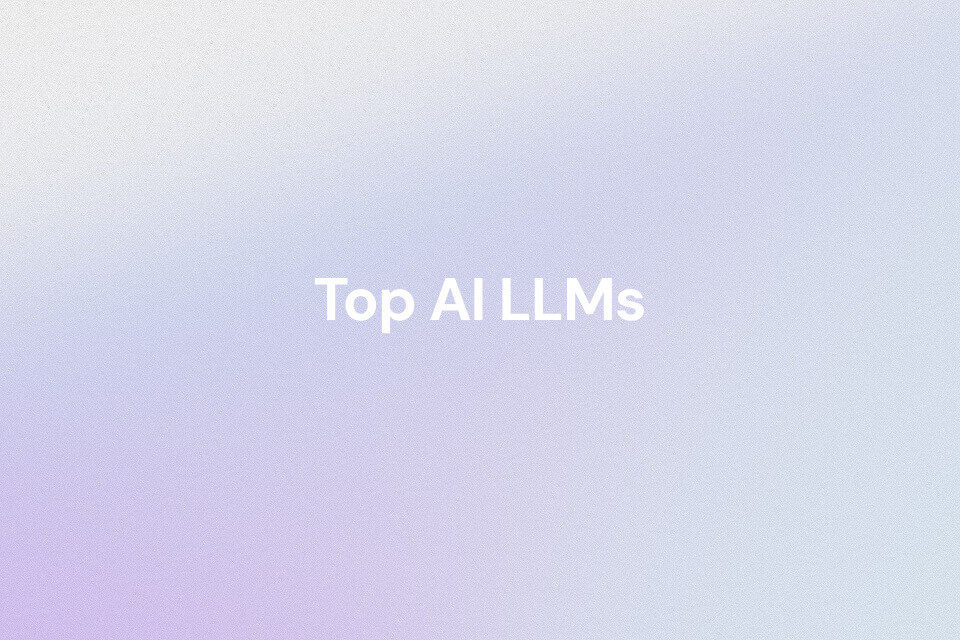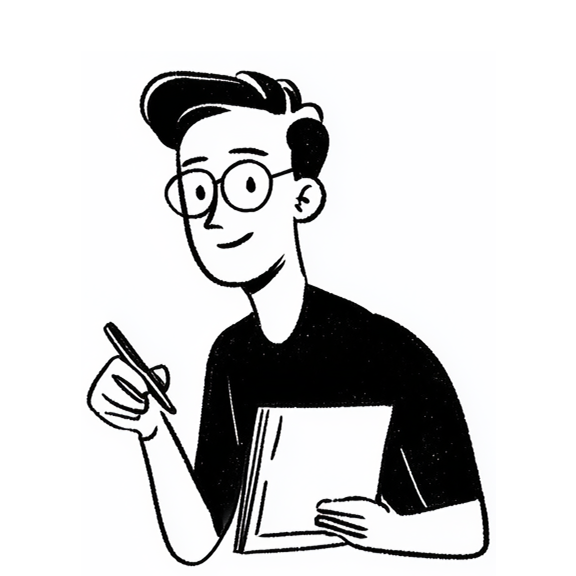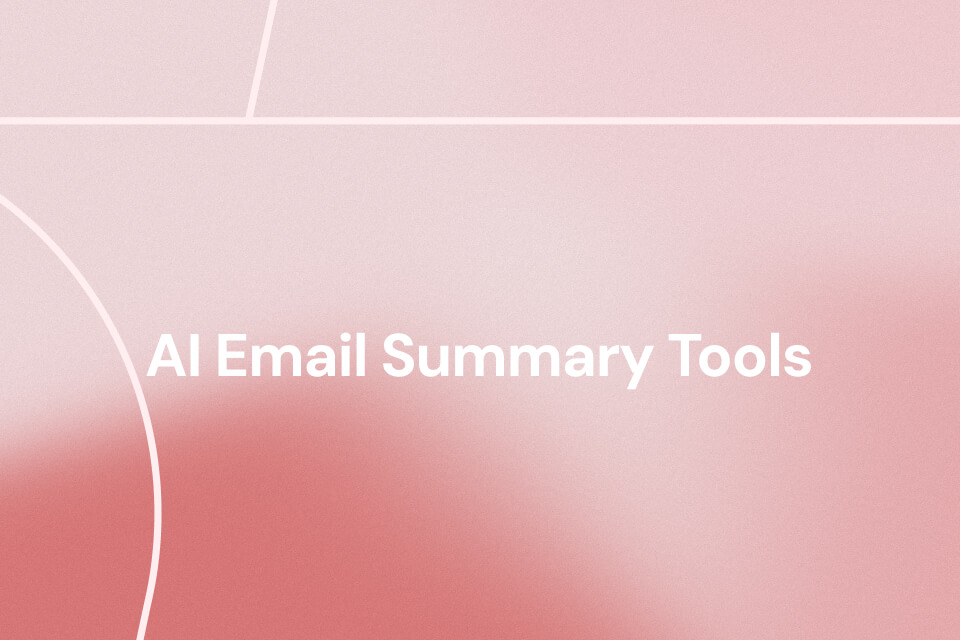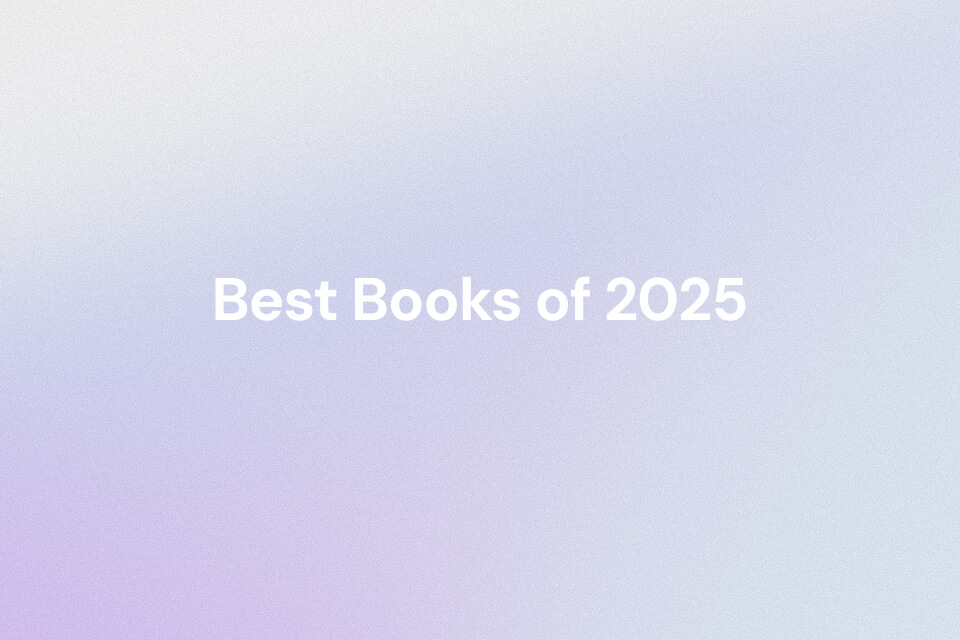PowerPoint presentations often present information in a linear and text-heavy format, making it difficult to see the overall structure or understand how key ideas connect. Converting a PowerPoint file to a mind map transforms this complex information into a visual, easy-to-digest format that enhances understanding and memory retention.
With AI-powered PPT summary tools like Mapify, you can instantly transform your slides into clear, visually structured mind maps that make studying, presenting, and collaborating much easier. This guide will walk you through the benefits of converting PowerPoint presentations into mind maps and provide a step-by-step tutorial on how to use Mapify to simplify complex concepts, improve focus, and boost productivity for students, professionals, and teams alike.
Why Convert PPT to a Mind Map
Before we dive into the process, you need to be aware of the reasons behind the conversion of PPT to mind maps. This section will dive into the main reasons users need to perform this transformation.
- Simplify Complexity: Mind maps are used to present long and text-based presentations in a clear and visual summary, with essential concepts being emphasized. This enables users to easily understand complex ideas without wasting time on too much information.
- Improve Memory & Retention: It facilitates easier recall of information by engaging the logical and creative parts of the brain. Long-term memory is enhanced by the visual format that enhances associations between ideas.
- Boost Collaboration: This method enables teams to brainstorm and connect ideas through more natural discussions. It accelerates the comprehension of taking notes and reviewing PPTs.
- Save Time: Mind maps automatically help in the systematic arrangement of information as opposed to manually summarizing the slides. This accelerates comprehension, taking notes, and reviewing documents.
Differences Between Traditional Slides and Mind Maps
Traditional slides and mind maps generated from PPTs have a vast difference between them. Dive into the comparison table below to understand the difference between a conventional slide and a mind map:
| Aspect | Traditional Slides | Mind Maps |
|---|---|---|
| Structure | Linear and sequential | Non-linear and interconnected |
| Visuals | Text-heavy with limited visuals | Visual with branches, icons, and colors |
| Comprehension | Focused on individual slides | Provides a big-picture overview |
| Engagement | Passive information delivery | Interactive and idea-driven |
| Collaboration | Hard to brainstorm or modify together | Easy to edit and expand collaboratively |
| Retention | Information easily forgotten | Enhances memory through visual cues |
| Time Efficiency | Requires manual note-taking | Automatically organizes ideas for quick understanding |
Who Benefits from PPT to Mind Map Conversion
Students
This would help the students because they can simplify lengthy lecture slides into easy-to-understand mind maps that will enable them to study more effectively. Visual representation of significant points and connections would make them remember the information and learn complicated topics more quickly. It also allows revision at a fast pace before the exams and makes concepts clear and accessible at a glance while studying.
Professionals
Professionals can transform thick reports or meeting presentations into mind maps to bring clarity. Such a visual intervention lays emphasis on priorities, relationships, and action points, streamlining decision-making. It saves time in meetings, increases the concentration on central insights, and boosts the overall performance in cases of managing more than one project or processing business data.
Teams
The slides conversion can be used to convert presentations into interactive brainstorming tools. It allows the members to visualize ideas, assign work, and monitor the progress of a project together. Non-linear organization promotes creativity, minimizes communication distances, and brings all individuals closer to the same direction more efficiently, making the team work more goal-oriented.
Educators
Teachers can also make it easier by transforming teaching slides into interactive mind maps that can be understood more easily by the students. Visual mapping promotes interaction, facilitates the description of connections between concepts, and promotes differentiated approaches to learning. This is a good method of delivery, sparking interest, and the ability to learn and remember important points.
How to Turn Slides into Mind Maps with AI
Mapify is the best tool to turn PowerPoint files into mind maps, more than just a conversion. Its advanced AI abilities can summarize your slides' content into structured mind maps clearly. What’s more, you can edit the mind maps by adding or removing topics, changing colors and layouts, as well as adding images generated by AI.
Not just simple summarization, the smart tools of Mapify increase creativity and knowledge. Its AI Chat functionality enables users to delve deeper into the meaning of imported PPTs. Users get the ability to further enhance the mind map topics with the help of its integrated AI technology.
Instantly turn your content into mind maps with AI
Get Started NowKey Features of Mapify
- Multilingual Support: Mapify is a multilingual application, which means that users can create, edit, and share mind map summaries in their favorite supported 30 languages with ease.
- All File Formats Supported: It supports the importation of PowerPoint, PDF, audio, images, and other files, thus ensuring file compatibility and easy transformation into structured and well-presented mind maps.
- Different Export Mind Map Options: Mapify can be used to export mind maps in a variety of formats, such as an image, PDF, SVG, Markdown, and Xmind file formats.
- Present Mind Maps: The present mode that is integrated gives users an opportunity to present or display their generated mind maps in an interactive way and share ideas through a visual presentation.
- Add Sibling Topics to Mind Map: Mapify also allows one to rapidly add sibling topics, thereby aiding the expansion of ideas to have a well-structured and balanced mind map.
3 Steps to Convert PPT into a Mind Map with Mapify
Step 1. Launch Mapify and add PowerPoint
Start the process by accessing Mapify on your web browser and clicking on the "Slides and Sheets" option in the left sidebar. Then, add the PPT file to the "Upload” section and set the “AI Model” and “Language” properties.
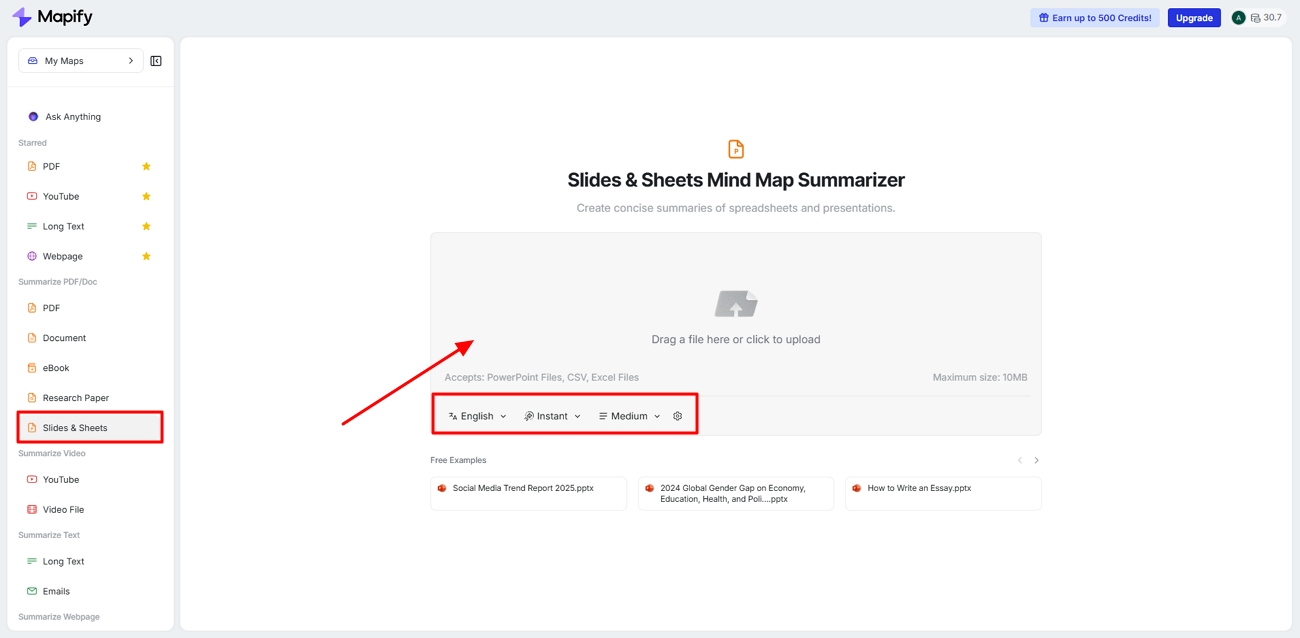
Step 2. Edit slides mind map details
Moving on, from the bottom toolbar, adjust the “Structure and Color” of the mind map to match your requirements. Use the “Format” button at the top to adjust its outlook further. Preview the mind map and hit the “Share” button to move to the last step.
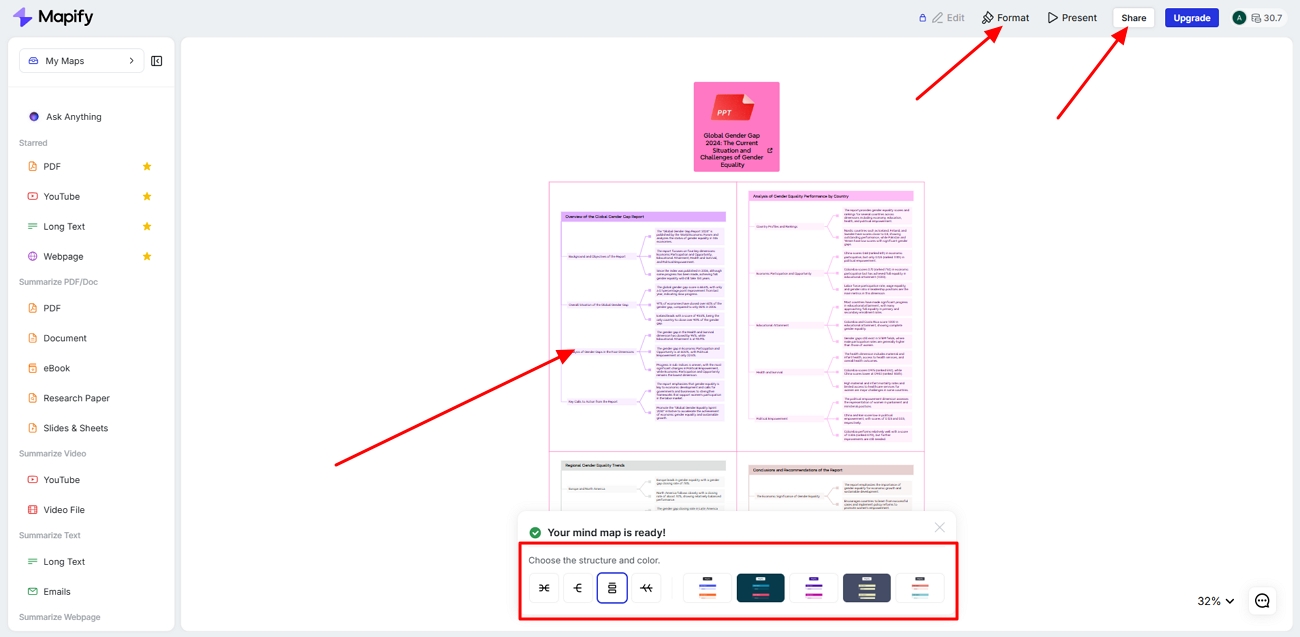
Step 3. Export the slides as mind maps
Finally, click on the "Export" tab in the pop-up window and choose a file format of your preference to save the mind map to your device.
Final Thoughts
In summary, converting PowerPoint slides into mind maps offers a smarter and more visual way to organize, review, and present information. Unlike traditional slides that are linear and text-heavy, mind maps created with Mapify promote creativity, improve comprehension, and save valuable time during study or work sessions.
Whether you're a student trying to summarize lecture slides, a professional managing multiple projects, or a teacher looking to create more engaging visuals, Mapify provides the perfect solution. Try Mapify today to effortlessly convert your PPT into structured mind maps — and experience a faster, more intuitive way to learn and present ideas.
Instantly turn your content into mind maps with AI
Get Started Now